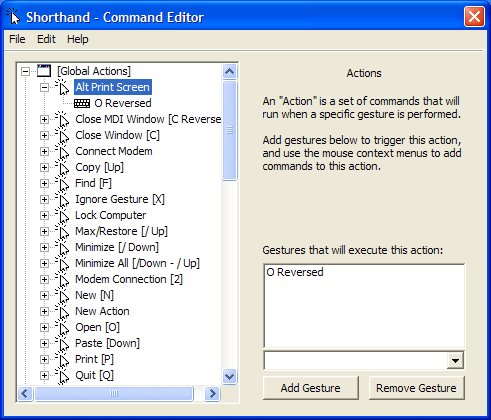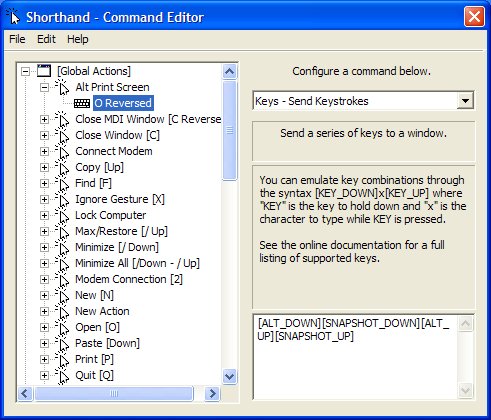Using the Print Screen function
with a gesture
You can enable the Print Screen function using a gesture.
- Open the Shorthand Command Editor
by selecting Start > All Programs > Shorthand or
by tapping the Shorthand icon
 in
the System Tray.
in
the System Tray.
- Define the gesture.
- Select Global Actions
in the left pane, and then select File > New Action.
- Choose a gesture from the
drop-down menu located below the right pane, and then tap Add Gesture.
In the following example, the O Reversed gesture is used.
- In the left pane, name the
action (the gesture you selected in sub-step 2.b. which triggers the action)
by right-clicking on New Action, and then select Rename.
- Tap in the new name. In the
example below, Alt Print Screen is used.
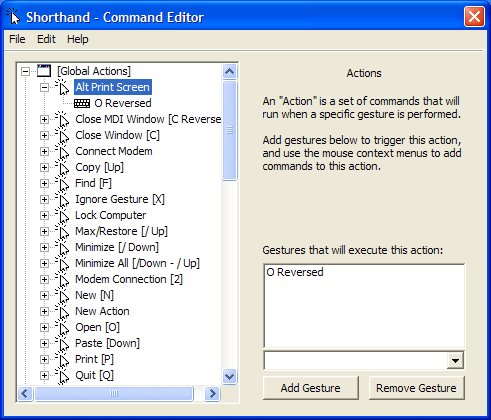
- Define the command.
- Select the action (Alt Print
Screen) in the left pane, and then select File > New Command.
- From the drop-down menu located
under Configure a command below, select a command. In the example
below, the following command is used:
- Enter the following text in
the lower right pane:
[ALT_DOWN][SNAPSHOT_DOWN][ALT_UP][SNAPSHOT_UP]
- In the left pane, name the
command by right-clicking on New Command, and then select Rename.
- Tap in the new name. O
Reversed is used in the following example.
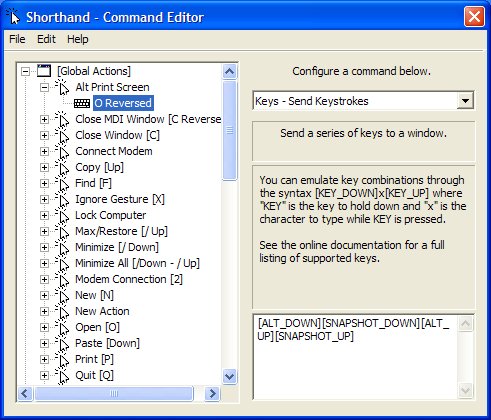
Note: When selecting a gesture for a new action, make
sure that it is not already assigned to another command in the Global gesture
list. Gestures can be reused in different local applications.
For information about pre-defined gestures, see Predefined
gestures.
For information about adding a global gesture, see Global
gestures.
For information about adding a local gesture, see Local
gestures.
For information about creating a new gesture, see Creating a new gesture.
Some gestures are disabled and are not active in certain applications.
For a list of disabled applications in which gestures are not active, see Disabled
applications.
Related Topics
Top