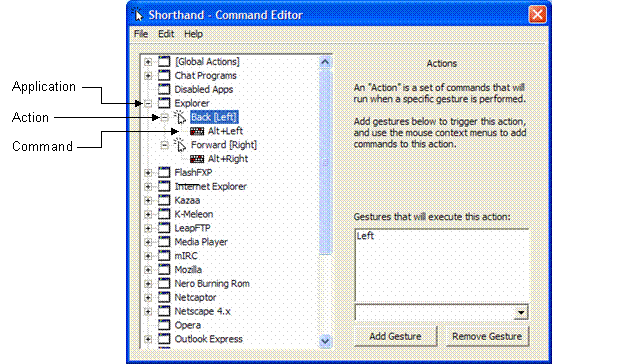Local gestures
A local gesture is a gesture that can be drawn inside an application window and is active only in an application window.
- Open the Shorthand Command Editor. Select Start > All Programs >
Shorthand, or tap the Shorthand icon
 in
the System Tray.
in
the System Tray.
- Define the application.
- Select File > New Application.
- Click Add, drag the finder tool into the application window, and then tap OK.
- Name the application by right-clicking on App, and then select Rename.
- To disable an application, check Disable gestures in this application.