The name of the application that will be disabled is shown in the box (see the following example, where the Adobe Acrobat application is disabled for gestures).
Shorthand is automatically disabled for gestures inside the application windows of Windows Journal and Microsoft OneNote.
To see a list of other programs in which Shorthand is disabled, tap Disabled Apps in the Shorthand Command Editor window.
A current list of the disabled applications is shown in the Application Identifiers pane.
For a list of additional disabled applications, see Additional disabled applications.
To disable Shorthand in an application:
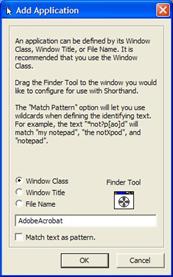
For information about pre-defined gestures, see Predefined gestures.
For information about adding a gesture, see Global gestures and Local gestures.
For information about creating a new gesture, see Creating a new gesture.