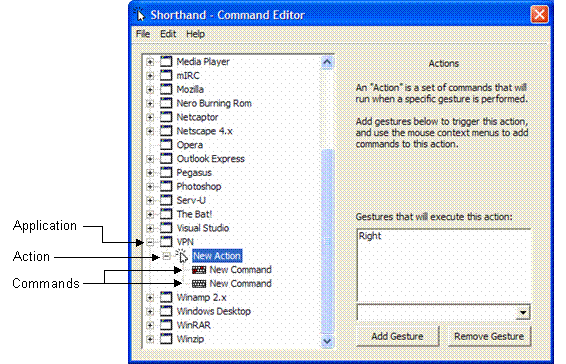Creating multiple commands for one gesture
You can add multiple commands for a gesture.
To add multiple commands for a gesture:
- Open the Shorthand Command Editor by selecting Start > All Programs
> Shorthand, or by tapping the Shorthand icon
 in
the System Tray.
in
the System Tray.
- In the left pane, select an application and expand its contents (click
 )
to see the available gestures.
)
to see the available gestures.
- Select a gesture and expand its contents (click
 )
to see the assigned commands.
)
to see the assigned commands.
- To add an additional command for the gesture, select the gesture, and
then select the menu File > New Command.
- From the drop-down menu (right half of window), select a command.