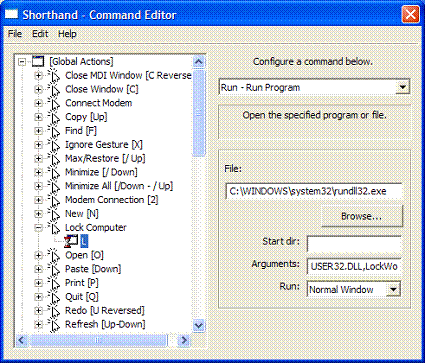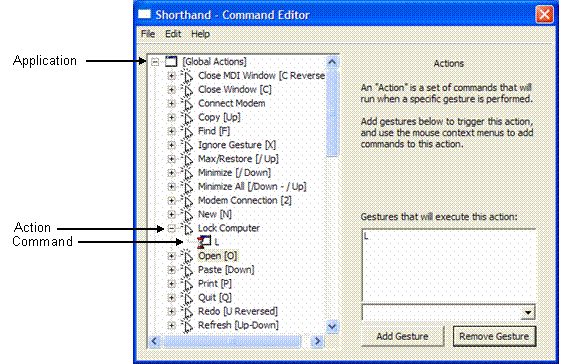Locking your computer with a gesture
You can lock your computer using a Shorthand gesture.
To create a gesture to lock your computer:
- Open the Shorthand Command Editor by selecting Start > All
Programs > Shorthand or by tapping the Shorthand icon
 in
the System Tray.
in
the System Tray.
- Define the gesture.
- Select Global Actions in the left pane, and then select File > New Action.
- Choose a gesture from the drop-down menu located below the right pane, and then tap Add Gesture.
- In the left pane, name the action (the gesture you selected in sub-step 2.b. which triggers the action) by right-clicking on New Action, and then select Rename.
- Tap in the new name.
- Define the command.
- Select the action in the left pane, and then select File > New Command.
- From the drop-down menu located under Configure a command below, select a command. The following is a typical command used: